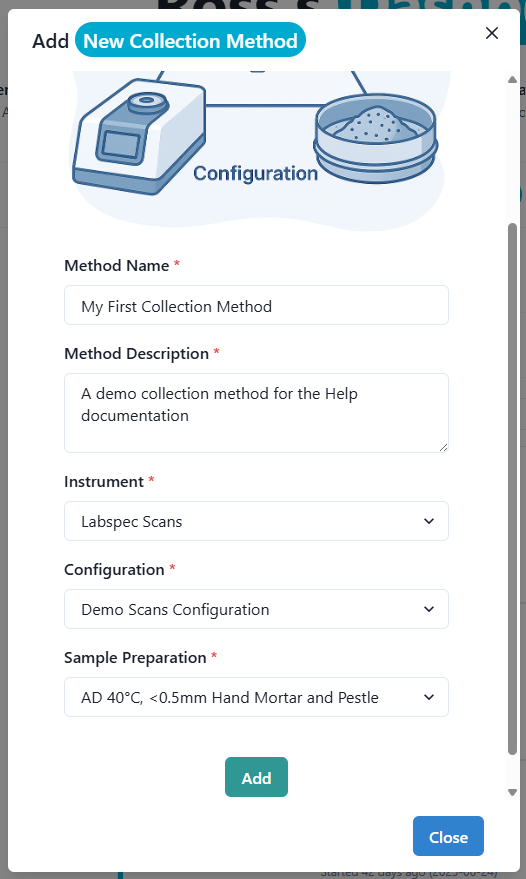Setting up System Information
Before you can start creating a Project in the C4S App you need to add some information about your spectral measurement setup, so that the appropriate data pre-processing steps can be applied, which standardise your spectra within the system. For all of these setup steps, where possible, appropriate standard values to enter are supplied as dropdown lists. If the system you use for spectral measurements is always the same, you will only need to do this step once, otherwise you will need to repeat these steps for each unique system setup.
Instrument Type
The first thing to do is specify your spectral Instrument Type. Instrument specific information is available in the system for a range of predefined instrument types. If yours is one of these select it from the default list and then just check that the default values are appropriate for your setup. If none of the default instruments is appropriate to describe your instrument you can set up a Custom Instrument specification.
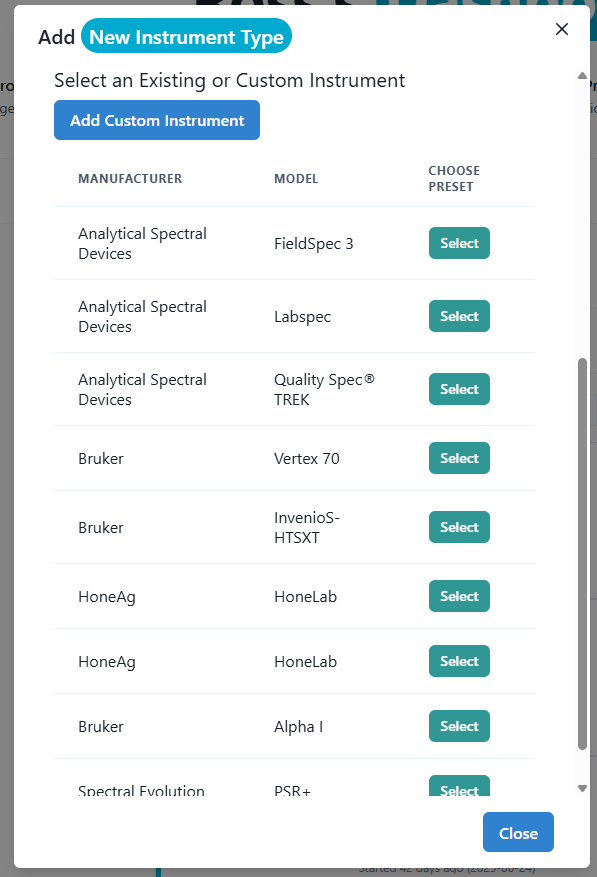 |
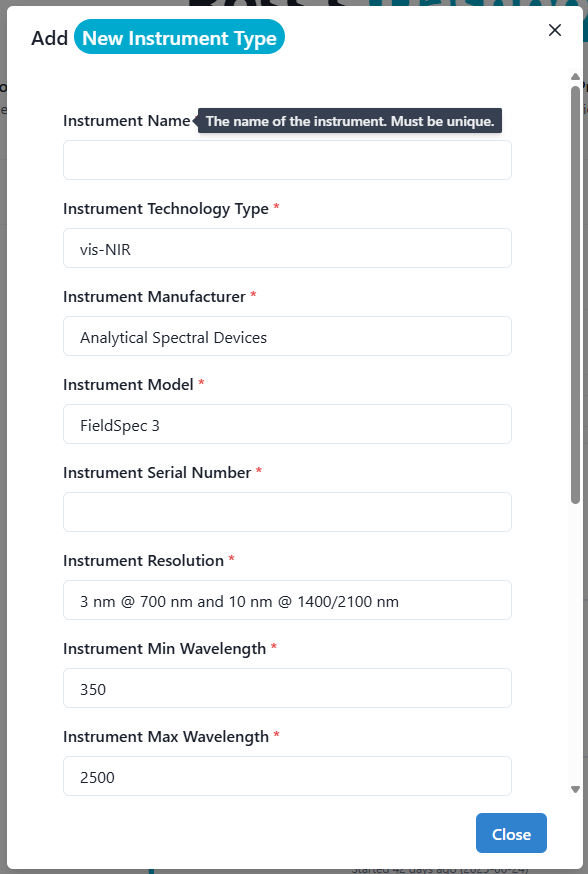 |
|
| Select a default instrument type. | Check the default values are appropriate. |
Required fields include :
- Instrument Name
- Instrument Technology Type
- Instrument Manufacturer
- Instrument Model
- Instrument Serial Number
- Instrument Resolution
- Instrument Min Wavelength
- Instrument Max Wavelength
- Instrument Units
Optional fields include:
- Instrument Accessory
- Instrument Notes
Instrument Configuration
The next step is to specify your Instrument Configuration. Instrument specific configuration information is available in the system for a range of commonly used instruments such as the Malvern Pananalytical ASD FieldSpec spectrometer range. This information includes the Configuration Name, which describes the instrument and its configuration (e.g. Butler Building Laboratory ASD FieldSpec3), and the Configuration Spacing, which asks for the wavelength spacing of the spectrometer used. This may be a constant (e.g. 1 nm) or a range (1.2-2.6 nm). Information about the Accessory used is also required (e.g. a contact probe that is used for measurements), together with the Reference Material that is used to obtain background scans and the frequency of the Reference being scanned between sample scans. The Configuration Environment should briefly outline where sample scanning took place (e.g. “Room G17 Laboratory, Butler Building 301, CSIRO Black Mountain site Canberra, 20°C, 15 % humidity”).
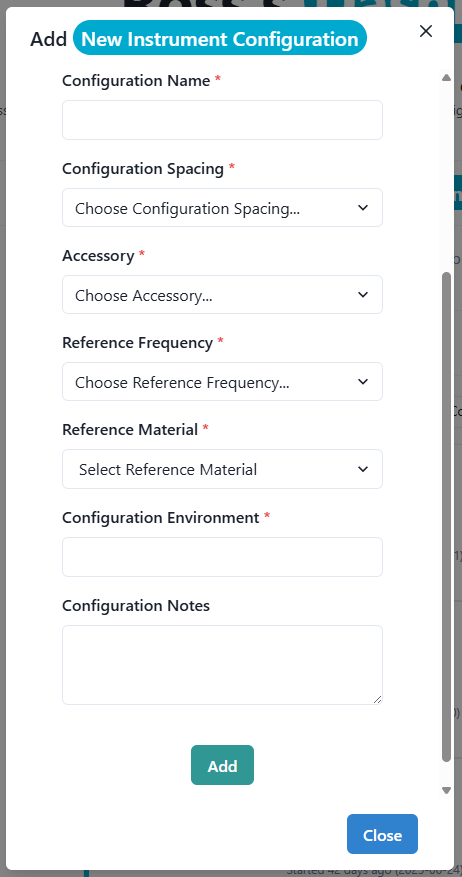 |
Required fields include :
- Configuration Name
- Configuration Spacing
- Accessory
- Reference Frequency
- Reference Material
- Configuration Environment
Sample Preparation
The next step is to specify the Sample Preparation. First, the user adds a Name for the method used (e.g. intact soil core scanning), followed by defining the Material (e.g. soil). The user is then prompted to select the material and its condition. When Intact Core is selected it means that the soil core was scanned in its intact condition. However, if Sieved to 2 mm is selected, it means that the soil sample was prepared to the fine earth fraction of less than 2 mm in particle size. The user is then prompted for more information, i.e. on the Particle Size (<2 mm), and Water Status, which requires more information on the moisture status of the sample (e.g. was it dried or in field condition when scanned).
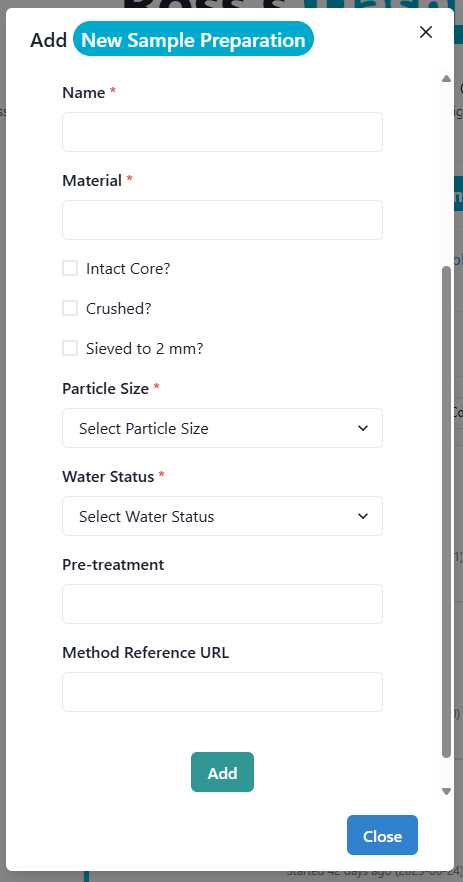
Required fields include :
- Name
- Material
- Particle Size
- Water Status
Optional fields include:
- Pre-treatment
- Method Reference URL
Collection Method
Now that you have specified the Instrument Type, the Instrument Configuration and the Sample Preparation information, you are now required to bundle these up into what is defined as a Collection Method in the system. The Collection Method is what you will need to specify every time you start a new spectral Project, which allows for the standardisation of your uploaded spectra when interacting with the analysis components of C4S.